Item - Ingredients Tab
Items > Item Management > (Select Item) > Ingredients
Ingredients can be added to items with the Recipe attribute.
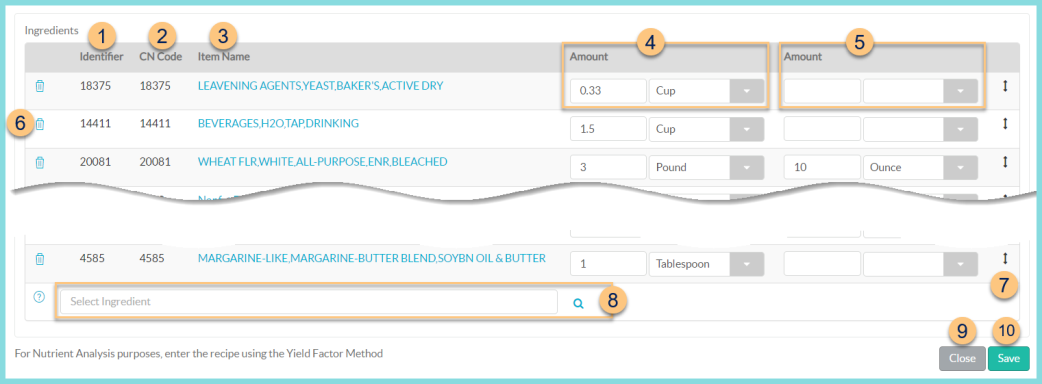
-
Identifier - notice the item identifier
-
CN Code - notice the CN Code if applicable
-
Item Name - notice the Item Name
-
Amount - enter the quantity (up to 4 decimal places) and select the Unit of Measure.
Note: Only Units of Measure with the ingredient attribute and any corresponding convertible weights and measures will appear -
Amount - enter a second amount as in step 4 if needed. The two amounts will be added together in the final recipe. The second amount column is intended for uneven units of measure (ex. 1 Cup + 3 Tablespoons)
-
Trash Can - click to remove the ingredient
-
Double Arrow - click and drag to change the order of the items on the screen
-
Select Ingredient - search for a local ingredient by typing a name or identifier or click the Magnifying Glass to open a modal to search all local and CN database items.
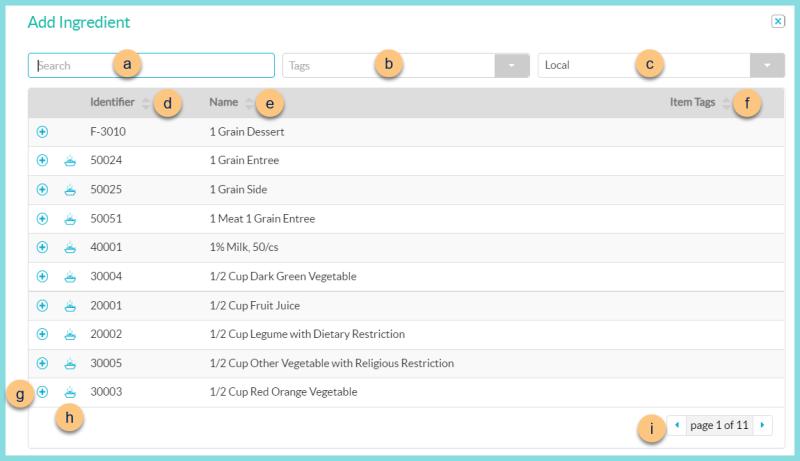
-
Search - search by name or identifier
-
Tags - filter by item tag
-
Local - click to switch to Child Nutrition Database items
-
Identifier - click to sort by identifier
-
Name - click to sort by Name
-
Item Tags - click to sort by item tags
-
(+) - click to add ingredient (Note: If items are added from the CN Database, a copy of the item will be added to the local database.)
-
Casserole - hover to see CN database information (items linked to CN database only)
-
< > - click to scroll through pages
-
Cancel - click to return to the previous screen without saving changes
-
Save - click to save changes